Adding someone to a call that’s already in progress
To add someone to a call that’s already in progress, you’ll need to view the People list — from there, you can add someone to the call using their phone number, or by searching for their name or username.
- To view the More menu, near the bottom of the screen,
Tap

- To view the People list, at the top of the More menu,
Tap
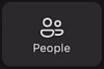
- To start adding someone to the call, near the upper left corner of the screen,
Tap
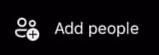
- Type the number, name, or username of the person you want to call in the Add field.
- To confirm the number or name of the person to add to the call, underneath the Add field,
Tap the name or number of the person you want to add
- To finish adding the person to the call, in the upper right corner of the screen,
Tap Done
NOTE: You may need to move the minimized call thumbnail out of the way in order to see Done — to do this, Press & Drag the thumbnail to a different location on the screen.
Microsoft Teams will connect the person to the call, and you’ll be brought back to the People list. You and any others currently in the call will hear the person’s phone ring until they either answer the call or the call is sent to voicemail.
- To exit the People list and return to the call view, in the upper left corner of the screen,
Tap


