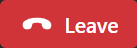How to make a call using the Microsoft Teams desktop app
- Navigate to the Calls app inside Microsoft Teams.
- To start the process of making a call, near the top left side of the Teams window,
Click inside the "Type a name or number" field
- To make a call to an off-campus number, in the "Type a name or number" field,
type the phone number (including area code) that you want to call, Click the number when it appears in the drop-down beneath the field
- To make a call to an on-campus number, do one of the following:
- To call someone using their 5-digit extension:
type the extension, Click the full phone number when it appears in the drop-down beneath the field
- To call someone using their name or username:
type the name or username of the person you wish to call, Click their name when it appears in the dropdown
- To call someone using their 5-digit extension:
- To start the call, underneath the number pad,
Click

The call window will appear, and the call will start.
- To hang up the call, in the upper right corner of the call window,
Click