Forwarding calls to a call group in Microsoft Teams
- To open the Settings window, near the top right corner of the Microsoft Teams window,
Click
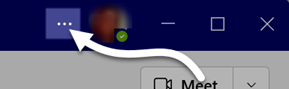 , Click
, Click 
- To view the Calls settings, in the navigation on the left side of the Settings window,
Click

- To turn on call forwarding, under the “Call answering rules” heading near the top of the Settings window,
Click the radio button for Forward my calls
- To forward calls to a call group, in the “Forward to:” drop-down menu,
Click
 , Click Call group
, Click Call group - To search for a person to the call group, in the Search field of the Call group options dialog box,
type the name or username of the person you want to add to the group
- To select a person to add to the call group, in the drop-down underneath the search field,
Click the name of the person you want to add
- Repeat steps 5 and 6 as needed to add more people to the call group.
- To indicate what order people in the call group should receive your calls, in the “Ring order” drop-down menu,
Click
 , Click the desired option
, Click the desired option - To save your changes, at the bottom of the Call group options dialog box,
Click

Your calls will be forwarded to the call group you created, using the ring order options you selected.

